Spherical Viewer help page
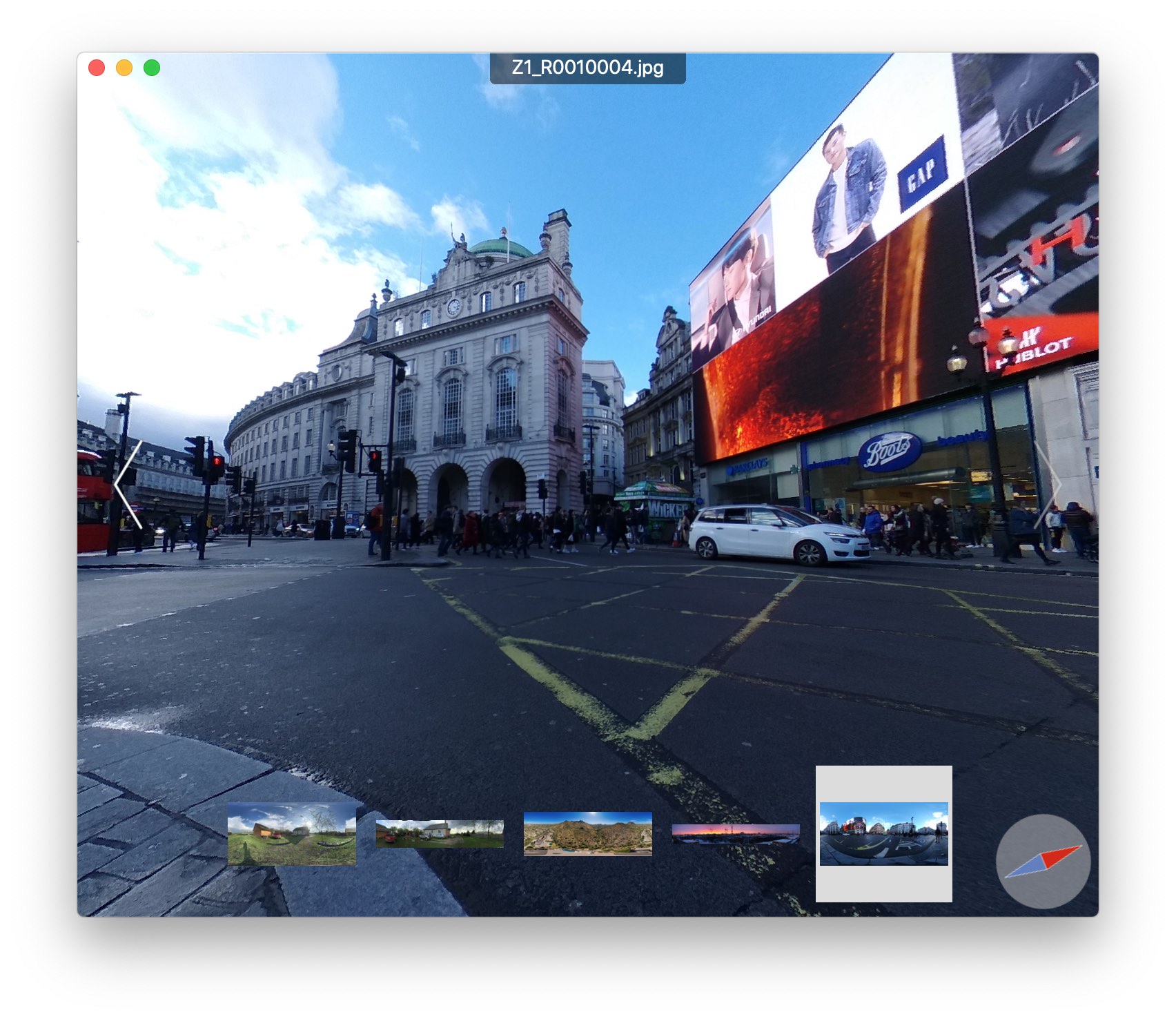 Spherical Viewer controls. Top: image filename. Left and right: next and previous arrow buttons. Bottom: thumbmail filmstrip. Bottom-right corner: compass.
Spherical Viewer controls. Top: image filename. Left and right: next and previous arrow buttons. Bottom: thumbmail filmstrip. Bottom-right corner: compass.
Spherical Viewer is a simple viewer for panoramic images in equirectangular projection. For convinience non-panoramic images are also supported so you do not need to switch viewers for different image types. Images are recognized as panoramic by means of Photo Sphere metadata which is added to the image file by most spherical cameras and modern stitching software.
Loading and selecting images
Drag and drop one or several images to the app window or select images via the menu
Also you can hold alt and use right/left keyboard arrows for image selection.
The image file name will be shown when the mouse pointer is moved closer to the upper part of the window.
Looking around a panorama
Panoramic images can be rotated and zoomed with “two finger scroll” and “pinch to zoom” touchpad gestures. Two finger scroll rotation is performed with inertial animation similar to the standard scroll views. For more precise rotation you can use click and drag gesture.
Keyboard arrows can be used to rotate a panorama. Press and hold a keyboard arrow key to start a rotation animation. Holding shift while pressing arrow keys will increase rotation speed.
Zooming is also accessible from keyboard with cmd +/- shortcuts. To reset field of view to default use cmd 9 shortcut.
Compass
When an image file contains compass direction metadata you can show compass by selecting the menu item
Example panorama
If you’d like to try Spherical Viewer but do not have a panoramic image with proper metadata download it by clicking the image below:
Support
Please send your suggestions and bug reports to email:
|
Follow @boltnevstudio
Copyright 2010-2022 Alexander Boltnev, Olga Kacher. Privacy policy |
|
